How To Print Double-Sided On Mac
0
964 Views
While making assignments, most of the people prefer double-sided printing. This not only saves money but also makes hard copies look neat. Go through this blog carefully to print double-sided on a Mac.
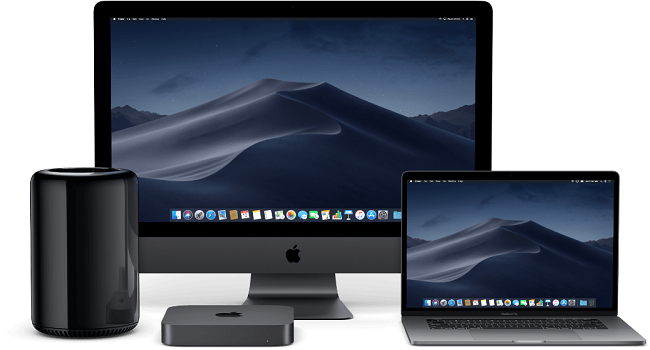
The method of printing double-sided on Mac using an offline application
1. Firstly, go to the menu bar.
2. Then, press on File.
3. After that, go through the bottom of the pull-down menu and press Print.
4.Next, click on Copies and pages.
5. Then, go through the options and press on Layout.
6. After that, press the Two-Sided submenu.
7. Next, press on Long-Edge binding.
8. Lastly, click on Print.
You should note that with some apps, the procedure of printing double-sided shall be simpler and require fewer steps, as you are going to be presented with ‘Two-Sided’ option by the print window itself. For example, the given below instructions should be followed with a Mac application such as Notes.
1. Firstly, go to the menu bar.
2. Then, press on File.
3. After that, move towards the end of the pull-down menu and press on Print.
4. Next, put a tick-mark on the Two-Sided checkbox. It shall be present immediately after the Copies box.
5. Lastly, press on Print.
6. The method of printing double-sided on Mac when online
The procedure of duplex printing is mostly the same if you’re online and want to print out plenty of web pages. But we should not neglect that it is not entirely the same. After all, a few of the steps are different. Follow the given below instructions if by chance you are browsing on Chrome.
1. Firstly, go to the menu bar.
2. Then, press on File.
3. Next, go towards the end of the pull-down menu and press Print.
4. After that, click on Print from the system dialog.
5. Then, put a tick mark on two-sided checkbox. It shall be immediately after the Copies box.
6. Lastly, click on Print.
Always remember that the two-sided printing is mostly the same if you are working on Firefox or Safari, in both of them the browser puts the option straight to Mac Operating Systems’ system dialog, so need to leave the fourth point and jump to the fifth and sixth points.
Troubleshooting Duplex Printing Issues
1. Firstly, press on System Preferences.
2. Then, press on Printers and Scanners.
3. After that, ensure that your particular printer has been chosen.
4. Next, press on Options and Supplies.
5. Then, press Options sub menu.
6. After that, have a look at Duplex Printing Unit checkbox.
7. Lastly, press on OK.
is a Microsoft Office expert and has been working in the technology industry since 2002. As a technical expert, Devin has written technical blogs, manuals, white papers, and reviews for many websites
